System.Data.SqlClient.SqlError: Directory lookup for the file "log.ldf" failed with the operating system error 2 (The system cannot find the file specified.).
Hi there.
This is another short and quick post for you.
I like these mini posts because the solutions are easy and it's usually a common issue such as permissions or script syntax.
In today's scenario, I have a new instance where I would like to restore a database to, but the database restore is not working.
The specific error is:
System.Data.SqlClient.SqlError: Directory lookup for the file "log.ldf" failed with the operating system error 2 (The system cannot find the file specified.).
With this error, it is best to investigate the location of the file.
I tried to get to the location and... it doesn't exist. That is why I am receiving this error.
To fix this issue I will need to update the log file path for my instance.
Thank you and Happy reading,
-marshé hutchinson
#learnSQLwithme
This is another short and quick post for you.
I like these mini posts because the solutions are easy and it's usually a common issue such as permissions or script syntax.
In today's scenario, I have a new instance where I would like to restore a database to, but the database restore is not working.
The specific error is:
System.Data.SqlClient.SqlError: Directory lookup for the file "log.ldf" failed with the operating system error 2 (The system cannot find the file specified.).
With this error, it is best to investigate the location of the file.
I tried to get to the location and... it doesn't exist. That is why I am receiving this error.
To fix this issue I will need to update the log file path for my instance.
- In SSMS, right click the instance and choose properties.
Thank you and Happy reading,
-marshé hutchinson
#learnSQLwithme
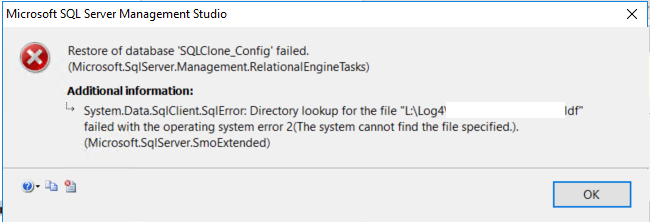


Comments
Post a Comment