Hi guys!
Today's post is on how to delete an AWS cluster.
If you are brand new to Amazon Web Services, here is some quick vocabulary for you:
instance (database)
cluster
snapshot
Let's jump right in.
Part 1 - How to Stop an Instance or Cluster in AWS:
If you have any questions related to this post, please put them below.
Thank you and Happy reading,
-marshé hutchinson
#learnSQLwithme
Today's post is on how to delete an AWS cluster.
If you are brand new to Amazon Web Services, here is some quick vocabulary for you:
instance (database)
cluster
snapshot
Let's jump right in.
Part 1 - How to Stop an Instance or Cluster in AWS:
- Sign on to the AWS console.
- Select the radial button to the left of the instance or cluster name you would like to stop.

Note: In this example, stopping the instance is the same as stopping the entire cluster because there is only 1 instance in this cluster. If this cluster had more than 1 instance, you would need to stop all of the instances for the entire cluster to be stopped. Otherwise, the cluster would still be operational.
Part 2 - How to Delete an Instance or Cluster in AWS:
If we are picking up from the last step of Part 1 where we would like to now delete the same instance or cluster we just stopped, this is what would happen.
If we are picking up from the last step of Part 1 where we would like to now delete the same instance or cluster we just stopped, this is what would happen.
- Select the radial button to the left of the instance or cluster name you would like to delete.

- You will receive a prompt stating that your cluster must be started before you are able to delete the database (instance). Hit Cancel.
Note: Remember in step 5 of Part 1 that this cluster only has 1 instance and stopping the instance also stopped the entire cluster. - Just like in step 5 of part 1, select the radial button to the left of instance or cluster name. Then under the 'Actions' arrow option choose to 'Start' the instance or cluster.
Note: The cluster can't be deleted while it is stopped because the database (instance) must be online to take a final snapshot which will be your last backup of the cluster. A final snapshot is needed in the event that a developer needs the database (instance) restored in the future.
If you have any questions related to this post, please put them below.
Thank you and Happy reading,
-marshé hutchinson
#learnSQLwithme
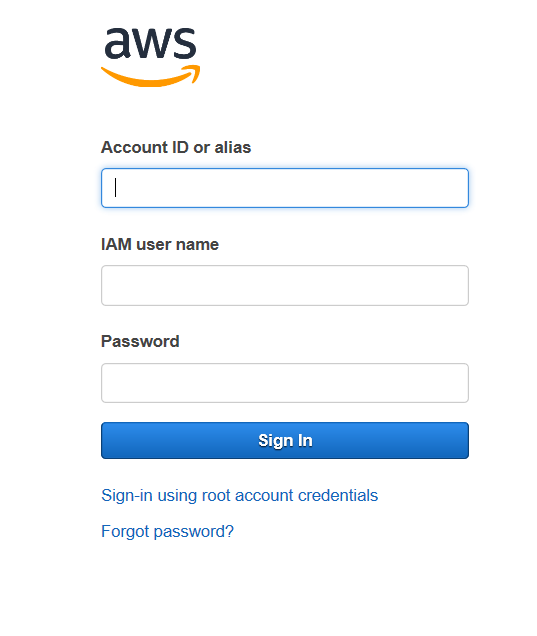
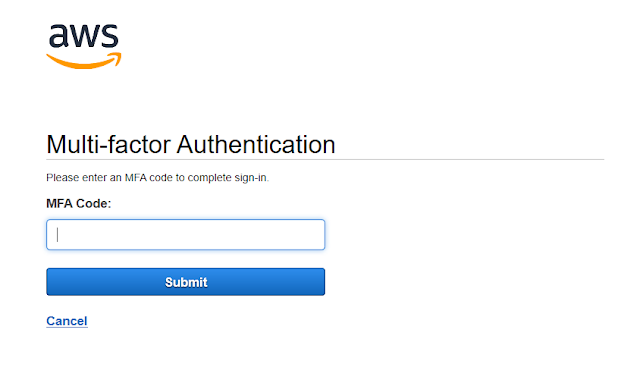
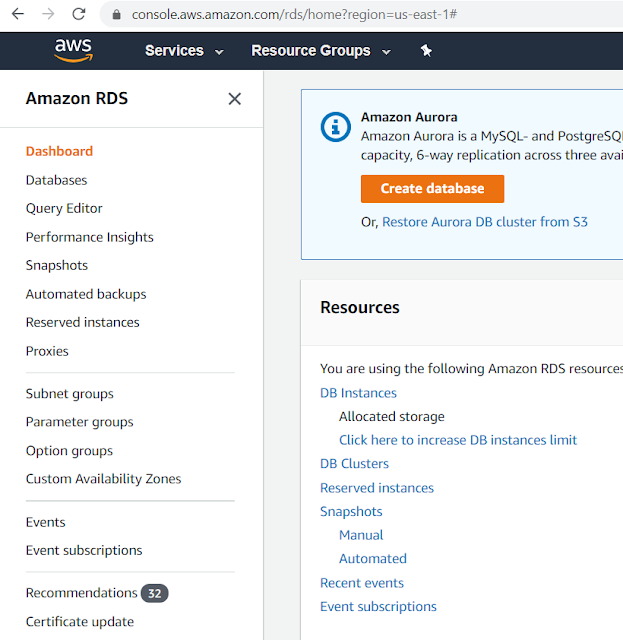




Comments
Post a Comment