Hi guys!
As you know, in my environment I use Redgate SQL Clone.
You can check out an older post I have here on what you can do with the SQL Clone application.
Today's post is on how to remove SQL Clone agents from a server.
Let's get started.
I. Remove a clone agent from a server that is still online
Removing a clone agent from a server that is already online is relatively easy.
Just remote desktop into your server > under services, stop the "SQL Clone Agent version#" service.
Then under control panel, uninstall "SQL Clone Version#".
II. Remove a clone agent from a server that is offline.
Here's how to remove SQL Clone from a server that has already been shut down.
Note: This method will also work on servers that are still online. Log on to the server and open a powershell window/prompt as administrator. Use the script below.
Inside your powershell prompt enter: Connect-SqlClone -ServerUrl 'http://yourURLserver:URLappPort#'
Note: You will need to update the URL server and port # to your own URL server and port#.
Hit Enter.
Then on the second line, enter: $AgentToDelete = Get-SqlCloneMachine -Name 'machine name'
Note: you will need to update 'machine name' to the name of your server.
Hit Enter.
Then on the third line, enter: $AgentToDelete
Hit Enter.
Lastly, enter: Remove-SqlCloneMachine -Machine $AgentToDelete
Now you can confirm your agent has been removed from your dashboard [http://yourcloneserver:port#/settings/agents].
If you have any questions related to this post, please put them below.
Thank you and Happy reading,
-marshé hutchinson
#learnSQLwithme
As you know, in my environment I use Redgate SQL Clone.
You can check out an older post I have here on what you can do with the SQL Clone application.
Today's post is on how to remove SQL Clone agents from a server.
Let's get started.
I. Remove a clone agent from a server that is still online
Removing a clone agent from a server that is already online is relatively easy.
Just remote desktop into your server > under services, stop the "SQL Clone Agent version#" service.
Then under control panel, uninstall "SQL Clone Version#".
II. Remove a clone agent from a server that is offline.
Here's how to remove SQL Clone from a server that has already been shut down.
Note: This method will also work on servers that are still online. Log on to the server and open a powershell window/prompt as administrator. Use the script below.
Inside your powershell prompt enter: Connect-SqlClone -ServerUrl 'http://yourURLserver:URLappPort#'
Note: You will need to update the URL server and port # to your own URL server and port#.
Hit Enter.
Then on the second line, enter: $AgentToDelete = Get-SqlCloneMachine -Name 'machine name'
Note: you will need to update 'machine name' to the name of your server.
Hit Enter.
Then on the third line, enter: $AgentToDelete
Hit Enter.
Lastly, enter: Remove-SqlCloneMachine -Machine $AgentToDelete
Now you can confirm your agent has been removed from your dashboard [http://yourcloneserver:port#/settings/agents].
If you have any questions related to this post, please put them below.
Thank you and Happy reading,
-marshé hutchinson
#learnSQLwithme

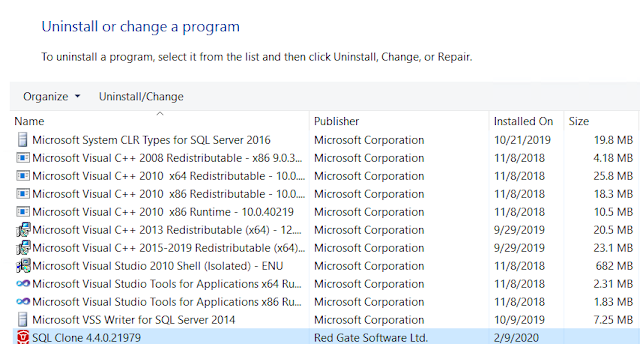
Comments
Post a Comment